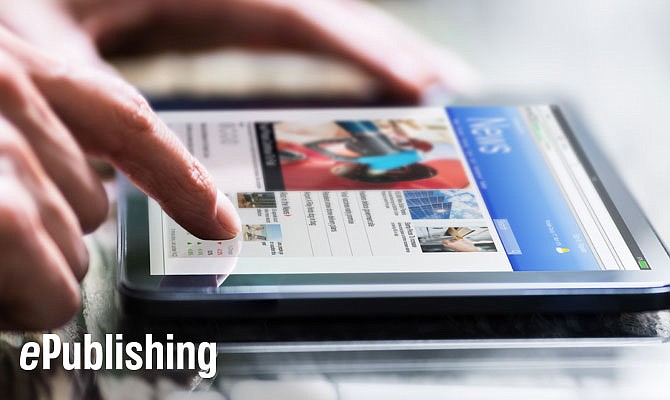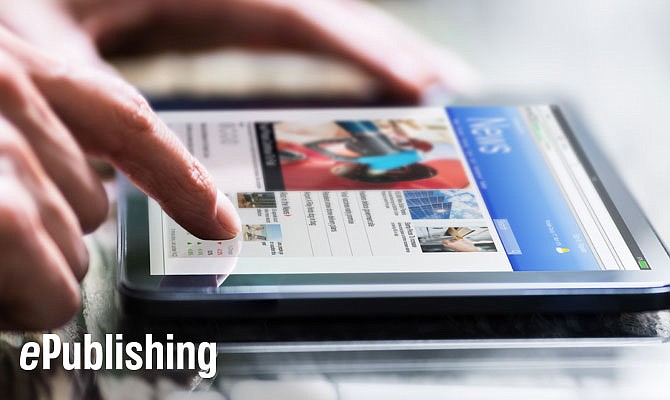We’ve already talked about the importance of user management in website design and we recently talked about that in the context of reader or visitor management.
But, what about administrative users?
A solid content management system and web design will include user management features that improve your editorial workflow by allowing you to easily manage your administrative users, from one dashboard.
Let’s talk about how:

-
Assign permissions. A system administrator can control the access, assign roles and allow or restrict tasks for all staff that log into your SaaS Content Management System. This includes the ability to add and remove levels of permissions for users. Want certain users to only be able to use one editorial tool, while others use many? You can do that, so the right people are making the right kinds of changes to your content. No one spends time undoing mistakes and changes are inherently controlled by who can make them.
-
Create or remove users. You are also able to create new users and include them on existing projects, as needed. Or if a staff member leaves or changes roles, you have the ability to easily remove them from the system or shift their permissions. This makes transition more efficient—even if users take more time to adapt to their new roles, they aren’t impacting workflowbecause they can only do what is defined by the system.
-
View all users. Sometimes you need to see the list of everyone and what they are allowed to do, at once. With a good user management system, this is an automated feature that you can access with just a click of a button.
-
Process user requests. System users are also be able to request certain permissions. For example, perhaps they’ve recently been added to a project and need to see its history. They should be able to log in, and make a request for access that can be granted by an administrator. This is a great way to keep projects on track, even in the midst of transition, because it reminds administrators to make necessary changes while inhibiting other users from putting the horse before the cart and jumping in before the necessary framework is in place.
-
Group management. Sometimes you need to adjust permissions for multiple users. A strong user management system already enables you to sort users into groups. You can then make a change to the group—so it applies to all members of the group. No spending hours going through and changing each. user. one. at. a. time.
-
Global settings. Of course, you can also make changes to all user permissions or settings. This makes it easy to update or improve workflow once your team has determined any glitches or necessary changes to the editorial processes.
-
User preferences. Administrative users can update their own preferences to suit their personal workflow within the context of the overall workflow. This allows users to maximize their effectiveness with the CMS and make it work for them in the best possible way.
A powerful CMS looks at user management from all angles—helping to improve your editorial workflow, while attracting and keeping visitors on your site.